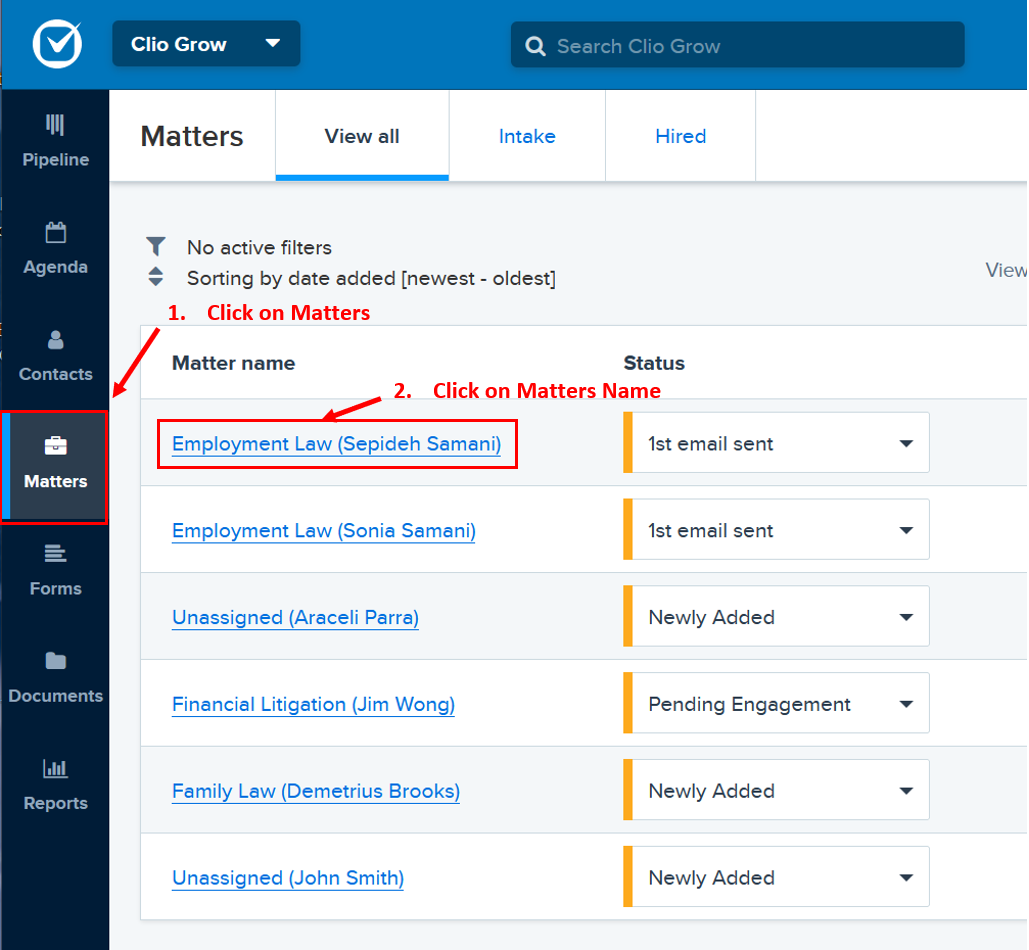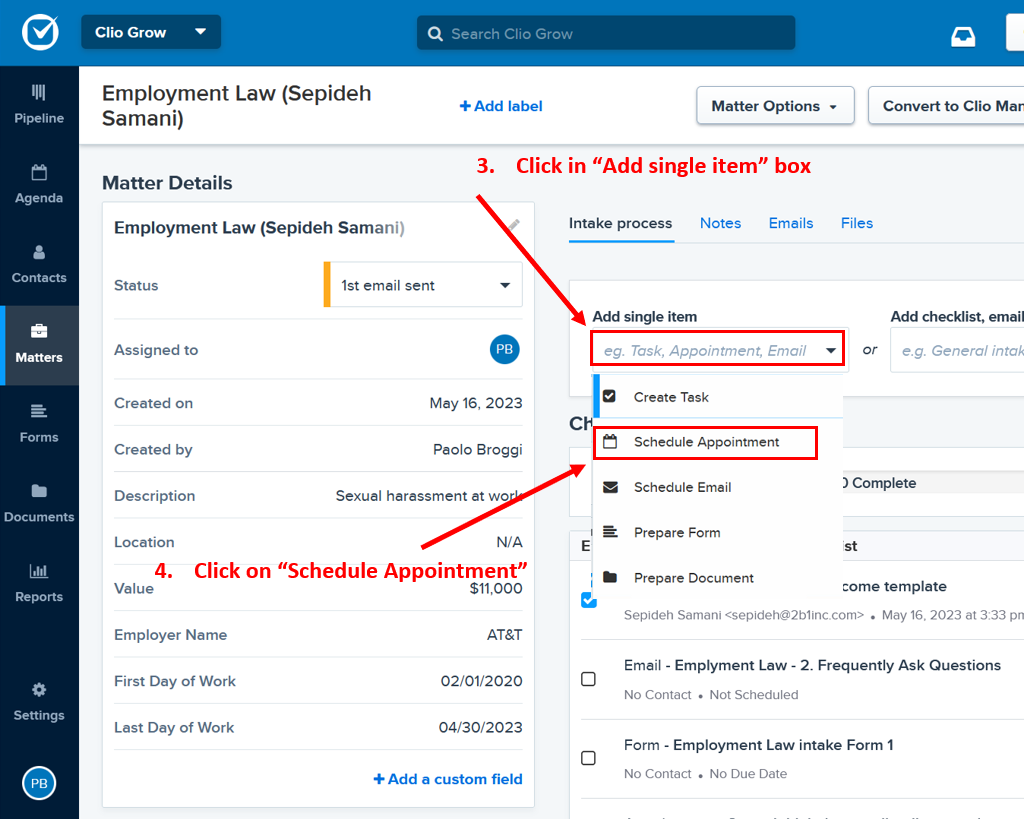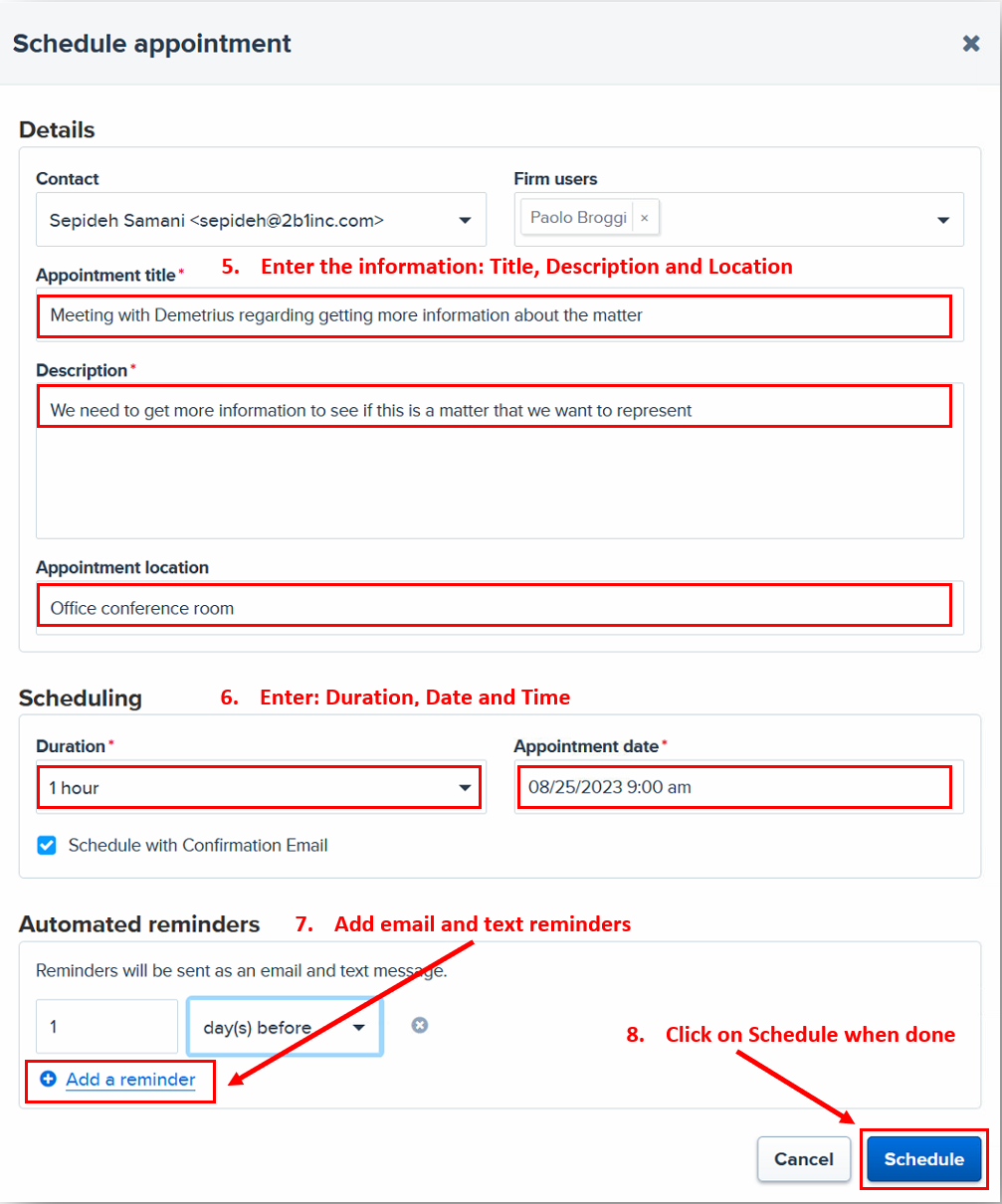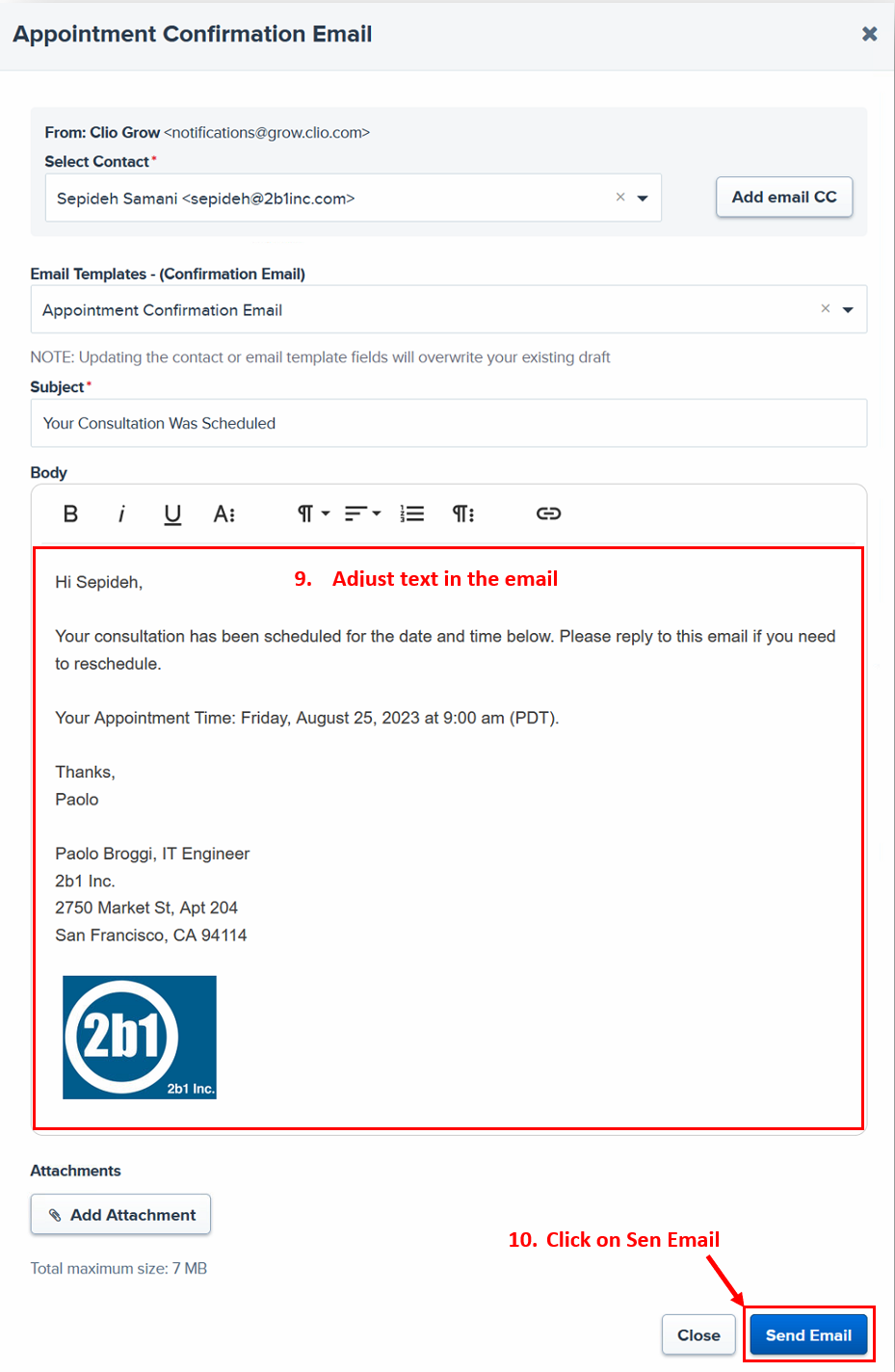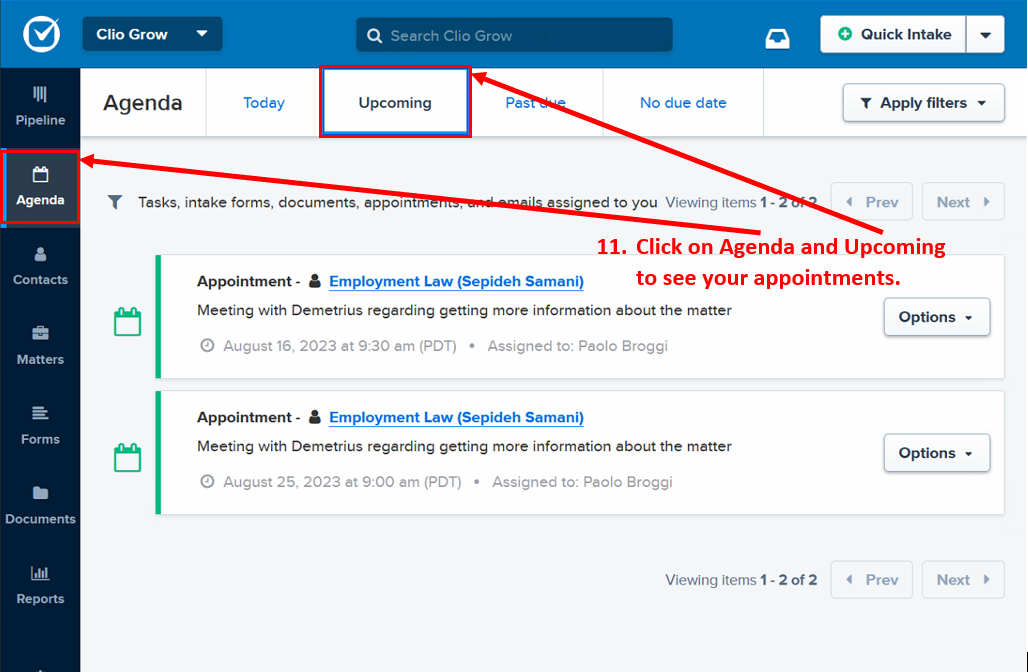Clio Training: A Guide from 2b1 Inc. for Legal Professionals
Clio Grow is the marketing program that sits in front of Clio Manage and lets you enter new leads and follow up with either predefined workflows or by adding task manually one by one. Clio Grow is a bit different than conventional calendar programs so as part of Clio training 2b1 Inc. provides, here is a step by step list in how to create a new appointment in Clio Grow as requested by many clients.
To create a new appointment in Clio Grow:
- First we need to add a new matter in Clio Grow. Once the Matter is added open the matter by double clicking on it
- Now click on the “Add single item” box and A pull down menu will appear.
Make sure the Contact box shows the right contact and check if the firm user that will go to the appointment is the correct one, or change it by clicking on the arrow pointing down on the right of the Firm users’ box.
You’re all done! Now, if you want to see your scheduled appointment, click on the “Agenda” in the left navigator > Then click on the “Upcoming” tab. Here you will see the appointment we just created.