Begin with a simple inventory. What do you need to email clients, schedule hearings, draft documents, track time, send bills, and get paid. Where will files live, who can see them, and how do you find them in ten seconds or less. Which steps repeat across matters, and how can you turn those steps into checklists and templates so your future self does not rely on memory. The goal is not fancy software. The goal is a matter-centric system where intake becomes tasks, tasks become documents, documents become bills, and bills become money. If a tool does not help that flow, it is clutter.
Write the list. Choose the stack. Set a few guardrails like Multi-Factor Authentication, which is a second step to confirm your identity, and a password manager. Add a handful of automations that remove clicks, not judgment. Then practice with two mock clients until your process feels boring. Boring is good. Boring means reliable. Now you can focus on advocacy while your system handles the rinse and repeat.
1) Pick your productivity suite on Day One
 You will live in your email and calendar. Choose one and commit.
You will live in your email and calendar. Choose one and commit.
Microsoft 365
Best if you like Outlook, Word styles, and tight desktop integration.
Pros: excellent document formatting, granular security, legal hold tools.
Watch-outs: more knobs to turn, plan names can confuse.
Google Workspace
Best if you love Gmail search, shared drives, and simple browser-based work.
Pros: fast collaboration, easy sharing, fewer moving parts.
Watch-outs: advanced formatting in Docs still lags heavy Word users.
Minimum setup checklist for either choice
-
Custom domain email, calendar, and shared drive space
-
Folder structure for Clients → Matters → Workstreams
-
Security basics: turn on Multi-Factor Authentication (MFA), set admin roles, require screen locks
-
Data loss prevention and retention rules for email and files
Define the lingo
-
MFA = Multi-Factor Authentication. A second step to prove you are you.
-
SSO = Single Sign-On. One login for many apps. Nice, until it breaks, so keep backup codes.
2) Your “core four” systems
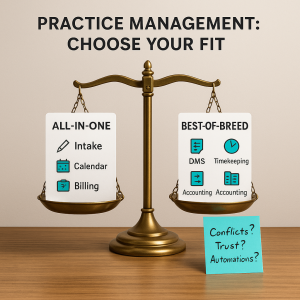 Think of your firm like a courtroom. Each system plays a role.
Think of your firm like a courtroom. Each system plays a role.
a) Practice Management System (PMS)
Your case dashboard, task list, deadlines, intake, and timekeeping in one place.
Must-haves: conflict checks, statute reminders, task templates, time capture.
b) Document Management System (DMS)
Your searchable file room with version control.
Must-haves: matter-centric folders, check-in/out, audit trails, powerful search.
c) Billing and Accounting
Your money engine.
Must-haves: time entries that flow to invoices, evergreen retainer support, trust accounting with safeguards, payment links, automatic reminders.
If you hear “LEDES,” that is a standardized invoice format used by corporate clients.
d) E-signature and PDF Tools
Clients sign on phones. You still mark up PDFs every day.
Must-haves: templates, signing order, Bates stamping, redaction that actually removes text.
Good to have on Day One
-
Secure client portal inside your PMS or DMS
-
Calendar rules engine for court deadlines
-
VOIP = internet phone service with call recording and text-to-matter notes
3) Templates make you look bigger than you are
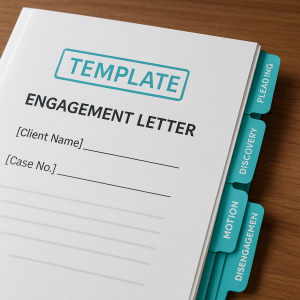 Open a fresh matter and 80 percent of the work is the same set of steps.
Open a fresh matter and 80 percent of the work is the same set of steps.
Build a template library
-
Engagement letters, fee agreements, conflict waivers, disengagement letters
-
Pleadings, cover letters, discovery shells, motion formats
-
Intake questionnaire per practice area
-
Email snippets for routine updates
Make Word behave
-
Use Styles for headings and numbering, not manual bolding
-
Create Quick Parts for common clauses
-
Lock house fonts and spacing so everything looks “on brand”
Create a clause bank
Short provisions with notes on when to use them. Tag by jurisdiction and risk level.
Check out our Template blog here.
4) Data security that passes the squint test
 Security is a habit, not a purchase.
Security is a habit, not a purchase.
-
Turn on MFA everywhere
-
Encrypt laptops and phones
-
Mobile device management that can remote-wipe lost devices
-
Role-based access. Paralegals do not need admin keys
-
Backups tested monthly. “It backed up” is different from “I restored it”
-
Phishing drills and a no-shame report button in email
-
Written Incident Response Plan: who you call, what you say, where you log it
-
BYOD = Bring Your Own Device. Either support it with controls or forbid it in writing
Check out our Cybersecurity blog here
Privacy basics to write down
-
What client data you collect, where it lives, who can see it, and how long you keep it
-
PII = Personally Identifiable Information. Treat like dynamite
5) House policies that save your future self
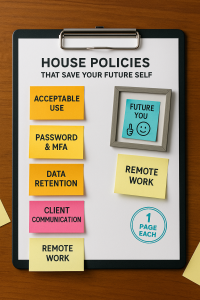 Keep these short. One page each beats a dusty binder.
Keep these short. One page each beats a dusty binder.
-
Acceptable Use Policy
What is okay on firm devices, what is not, and that nothing is truly “personal” on work systems. -
Password and MFA Policy
Managers must use a password manager. Minimum length, rotation rules, and recovery steps. -
Data Classification and Retention
What is confidential, how long email and files are kept, and how to place a legal hold. -
Client Communication Policy
Where messages live, response time goals, and when to move a text into the file. -
Remote Work Policy
Approved locations, private Wi-Fi only, headphones for calls, no sharing screens with pets or spouses.
Read our post on Polices here
6) A website that earns its keep
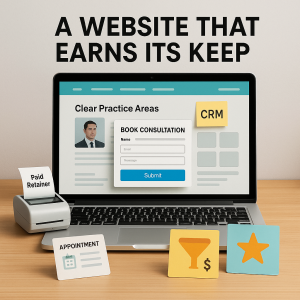 Your site is not a brochure. It is an intake machine.
Your site is not a brochure. It is an intake machine.
Essentials
-
Clear practice areas and jurisdictions on the homepage
-
Plain-language bio and a photo that looks like the real you
-
Calendar link for consults with time limits and automatic reminders
-
Intake form that pushes data to your PMS or CRM
-
CRM = Customer Relationship Management. Tracks leads, notes, next steps
-
Reviews pipeline with polite request emails and a one-click link
Lead capture flow
Form submit → automatic conflict check → schedule link → engagement letter → payment link → matter opens with tasks. If any step requires copy-pasting, automate it.
7) Automation that actually works
 No robots in wigs. Just fewer clicks.
No robots in wigs. Just fewer clicks.
Tools to know
-
Workflow automation platforms like Zapier or Make. They connect “when this, then that” across apps
-
PMS native automations for task lists and document assembly
-
Email rules that route by matter number
-
Call system that turns missed calls into tickets
Five high-ROI recipes
-
Website form to CRM to conflict check to consult scheduled
-
“New Matter” triggers task checklist by practice area – read our Workflow blog here.
-
Signed engagement auto-creates the folder tree, starter documents, and invoice
-
Time entries older than 3 days trigger a nudge to the timekeeper
-
Invoices overdue by 15 days send a friendly reminder, then pause work if policy allows
Guardrails
-
Do not send confidential facts through unsecured automation steps
-
Keep a “Runbook” with screenshots, so you can fix things when the magic stops
8) Billing habits that improve cash flow
 Bill fast, bill clear, bill consistently.
Bill fast, bill clear, bill consistently.
-
Track time daily, even for flat fees, so you learn real effort
-
Use evergreen retainers that top up automatically
-
Offer card and ACH payments with trust-account rules respected
-
Send invoices on a schedule with plain English descriptions
-
Realization rate = billed time you actually invoice. Collection rate = invoices clients actually pay. Watch both monthly.
9) Data governance so nothing goes missing
-
Matter-centric file naming: ClientName_Matter_ShortDocName_YYYYMMDD
-
Close-out checklist: final bill, thank you note, review request, archive
-
Retention schedule by matter type, with a destruction log
-
Export plan. If you ever change systems, your data leaves with you
10) Your first-month starter stacks
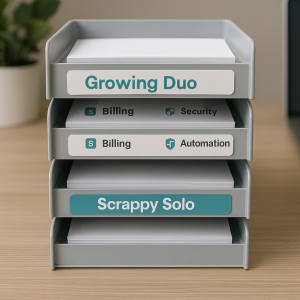 Scrappy Solo
Scrappy Solo
-
Productivity: Google Workspace Business Standard
-
PMS: a lightweight all-in-one with intake, time, billing
-
DMS: built into PMS, plus Google Drive Shared Drives
-
E-signature: integrated with PMS
-
Phone: VOIP with call forwarding and voicemail-to-email
-
Automation: Zapier basic for form → PMS
Growing Duo
-
Productivity: Microsoft 365 Business Premium
-
PMS: robust calendaring and workflows
-
DMS: matter-centric with versioning and email filing
-
Billing: trust accounting plus payment links
-
E-signature and PDF: pro-level editing and redaction
-
Automation: native PMS workflows, plus Zapier team plan
Small but Mighty Team (5–15)
-
Productivity: Microsoft 365 E3 or Google Workspace Enterprise Standard
-
PMS: mid-market with API so you can connect tools
-
DMS: full search, email capture, retention rules, and ethical walls
-
Accounting: dedicated general ledger that syncs with billing
-
Security: device management on laptops and phones, conditional access
-
Automation: Make or Zapier with shared folders and versioned runbooks
11) Launch checklist you can actually finish
-
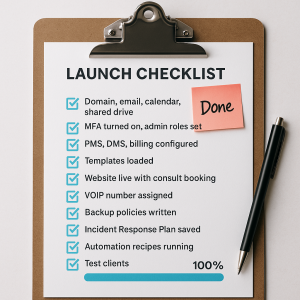 Domain, email, calendar, shared drive created
Domain, email, calendar, shared drive created -
MFA turned on, admin roles set, password manager installed
-
PMS, DMS, billing configured with your logo and tax settings
-
Templates loaded, task checklists created, intake form tested
-
Website live with consult booking and privacy notice
-
VOIP number assigned, call flows tested
-
Backup and retention policies written and activated
-
Incident Response Plan saved outside your main system
-
First five automation recipes running
-
Two friends hired as test clients to run through the full intake
12) Common pitfalls to dodge
-
Letting every tool create its own folder mess
-
Living in spreadsheets when your PMS should own the data
-
Skipping staff training. One hour now saves dozens later
-
Forgetting offboarding steps when contractors leave
-
Writing policies that no one reads. Keep them short and useful
Final thought
Starting a firm is like first-year procedure. You do not need every rule on day one, you need the ones that keep the case moving. Choose a sensible stack, write down how you work, automate the boring parts, and protect client data like it is your own. The rest is advocacy.
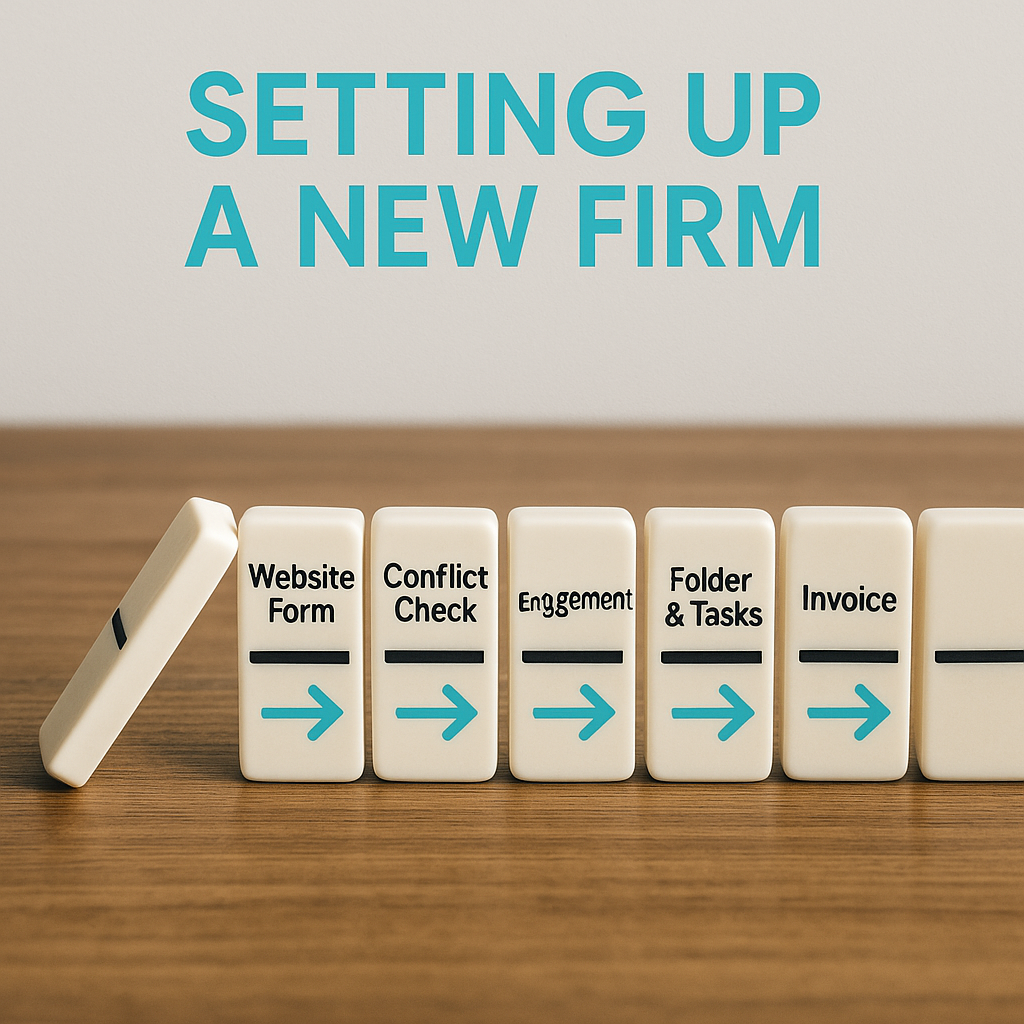
 Need help to start?
Need help to start?